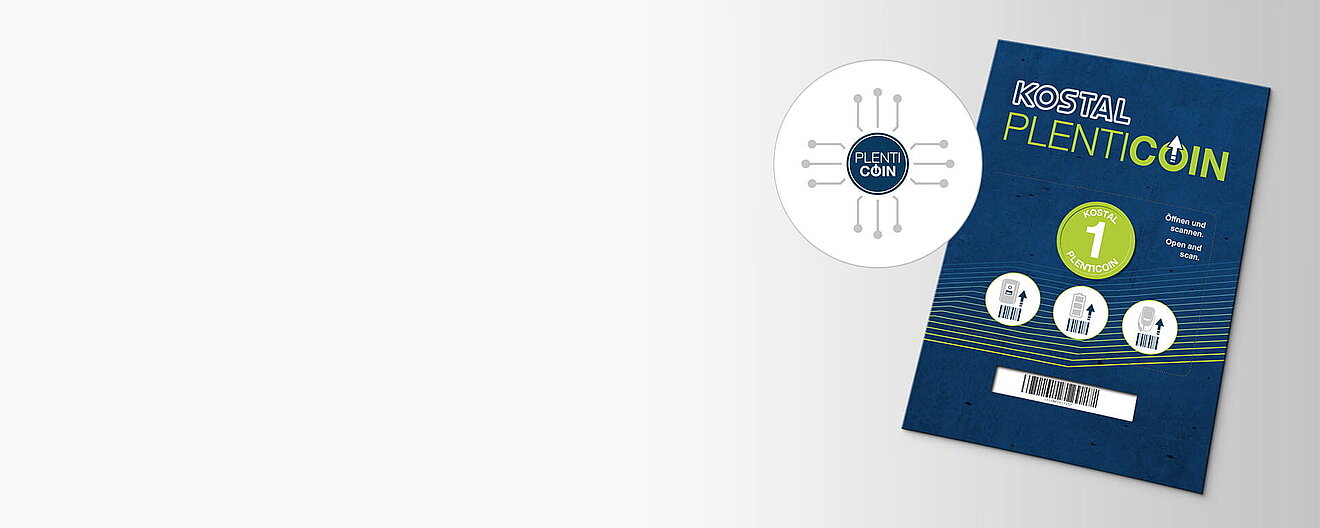
NEW: PLENTICOIN – the new single-purpose voucher for KOSTAL product upgrades
Use it digitally or as a card: the new KOSTAL PLENTICOIN makes things easier, faster and more flexible
What is the KOSTAL PLENTICOIN?
The PLENTICOIN is a single-purpose voucher for all KOSTAL product extensions. When installing the device, the PLENTICOIN can be redeemed in the KOSTAL Solar Webshop for the required activation code. The PLENTICOIN is purchased through specialist wholesalers.
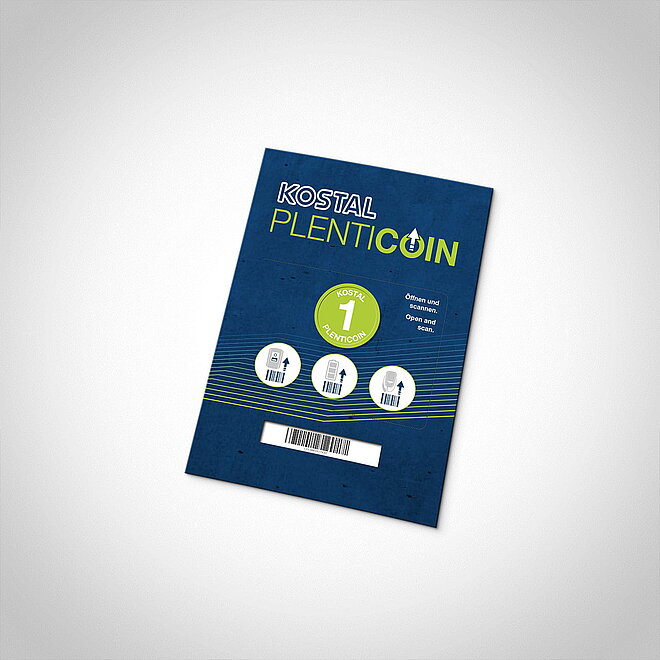
The PLENTICOIN comes in two forms: an "analogue" version in the form of a sealed voucher card and a "digital" version for drop shipment business.
As a voucher card, the PLENTICOIN is available in three versions for the following regions: Germany, EU (excluding Germany) and non-EU. For tax reasons, the PLENTICOIN card can only be redeemed in the relevant country.
Please note: Product upgrades using an activation code change the device parameters, which impact how the installation is carried out. Therefore, only installers are permitted to redeem PLENTICOINs for product upgrades.
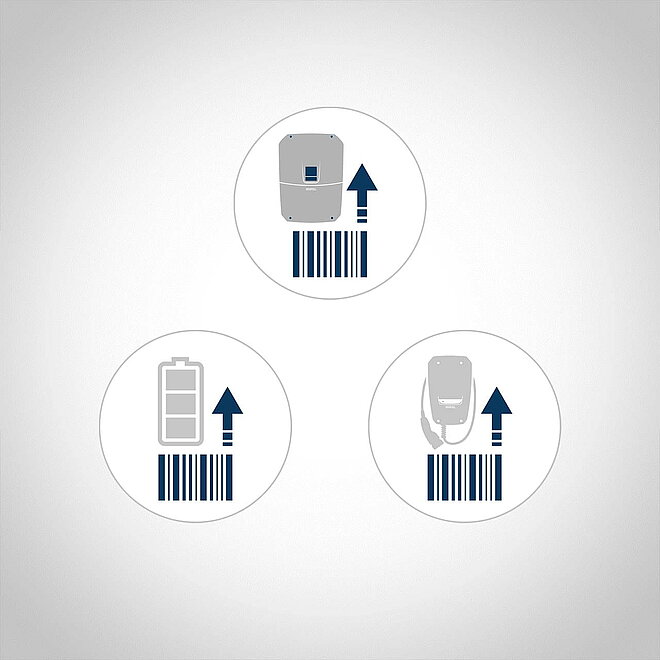
What product upgrades are available?
The following product upgrades for all KOSTAL inverters ans wallbox are available and can be accessed with the PLENTICOIN in the KOSTAL Solar online shop:
• Battery upgrade
• Power upgrade
• Comfort function
Übersicht: Produkterweiterungen und Einsatz von PLENTICOINs
| Product upgrade | Number of PLENTICOINs |
|---|---|
| Battery upgrade PLENTICORE (G3) | 3 |
| Battery upgrade PLENTICORE plus | 1 |
| Battery upgrade PIKO MP plus | 1 |
| Power upgrade (per power class) PLENTICORE (G3) | 1 |
| Comfort function ENECTOR | 2 |
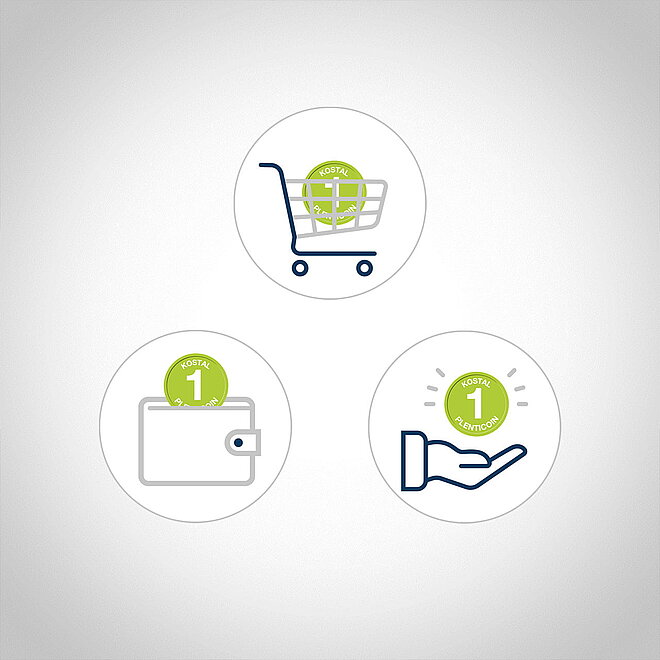
How does the PLENTICOIN work?
The PLENTICOIN can be used in three simple steps:
1. Buy it
2. Book it
3. Use it
Buy it: PLENTICOINs can be purchased as an "analogue" version in the form of a card or as a "digital" version from wholesalers.
Book it: PLENTICOINs are booked into the installer's company account in the KOSTAL Solar online shop.
Use it: PLENTICOINs are redeemed in the KOSTAL Solar Webshop in exchange for activation codes for product upgrades.
The installer can then use the activation code to activate the desired product upgrades in the KOSTAL product.
Buy, book, use: All of the steps summarised
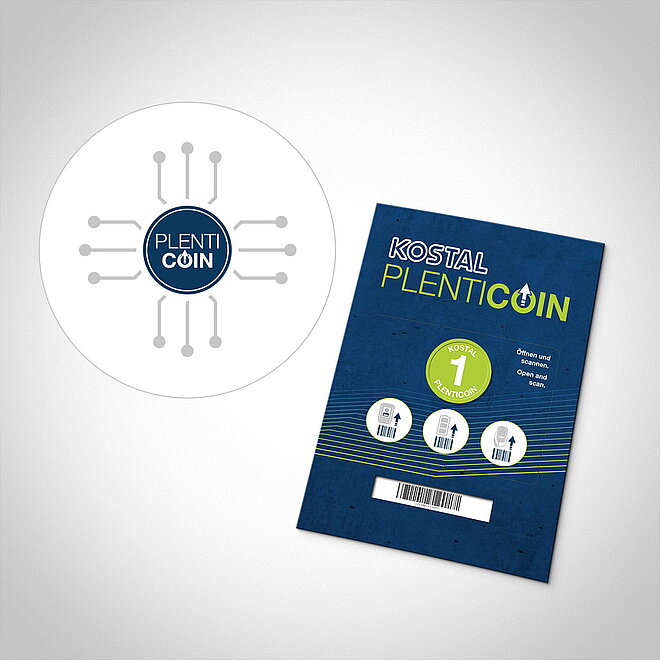
Buy: How do I purchase the PLENTICOIN?
The PLENTICOIN can be purchased as an "analogue" version in the form of a card or as a "digital" version from wholesalers.
PLENTICOIN card
Order these directly from your wholesaler from stock and for the relevant region: Germany, EU (excluding Germany) and non-EU.
PLENTICOIN digital
Order at least 10 units directly from your wholesaler. The PLENTICOINs are registered directly by KOSTAL to the installer's company account. You will receive an e-mail notification immediately after registration has taken place. This way you have immediate access to the PLENTICOINs.
Please note: To purchase the "digital" PLENTICOIN from wholesalers, please state your KOSTAL customer number and the e-mail address which is on file at KOSTAL.
You will find your customer number and e-mail address in your company account in the KOSTAL Solar online shop.
Immediate purchase in the KOSTAL Solar Webshop
In exceptional cases (e.g. outside of business hours), the installer can also purchase the PLENTICOIN directly and exclusively as an immediate purchase in the KOSTAL Solar Webshop, with the addition of an express fee.
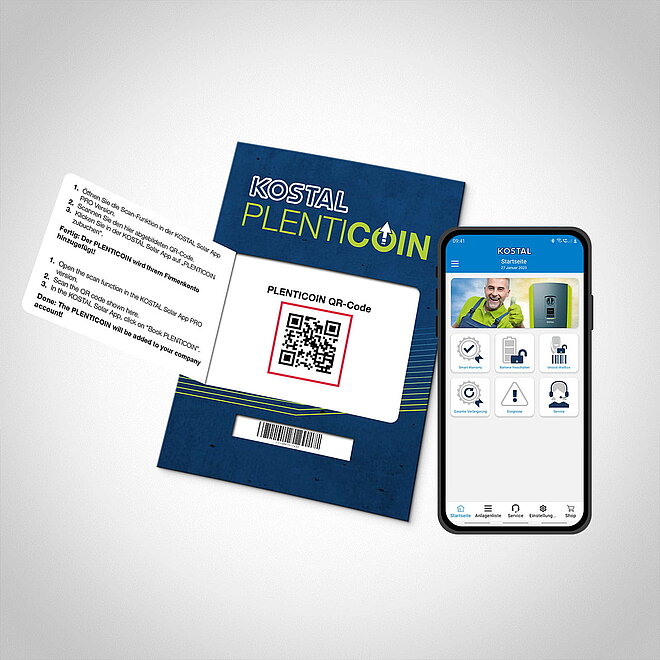
Book: How do I book the "analogue" PLENTICOIN using the KOSTAL Solar App?
Open the seal on the front of the PLENTICOIN card.
Then scan the PLENTICOIN QR code. Use the KOSTAL Solar App in PRO mode for this.
By scanning the PLENTICOIN QR code, you fill up your company account (i.e. the number of PLENTICOINs) in the KOSTAL Solar online shop.
Job done: The PLENTICOIN has been successfully booked!
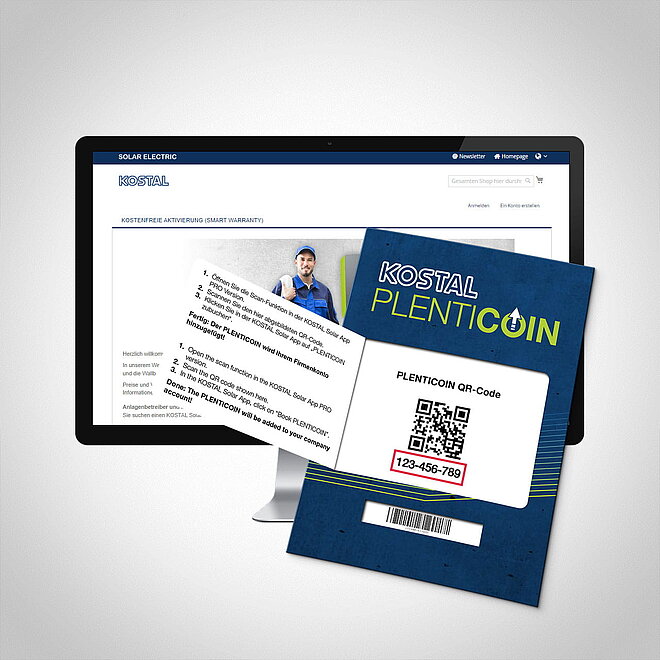
Book: How do I book the "analogue" PLENTICOIN in the KOSTAL Solar Webshop?
Open the seal on the front of the PLENTICOIN card.
Log in to your company account in the KOSTAL Solar online shop and select the PLENTICOIN menu item.
Enter the PLENTICOIN code on the card manually in the KOSTAL Solar Webshop.
By manually entering the PLENTICOIN code, you fill up your company account (i.e. the number of PLENTICOINs) in the KOSTAL Solar Webshop.
Job done: The PLENTICOIN has been successfully booked!
Please note: If you purchase a "digital" PLENTICOIN from a wholesaler, the PLENTICOIN is booked to your company account on the KOSTAL Solar Webshop as soon as the wholesaler has placed the order with KOSTAL. You do not need to do anything else.
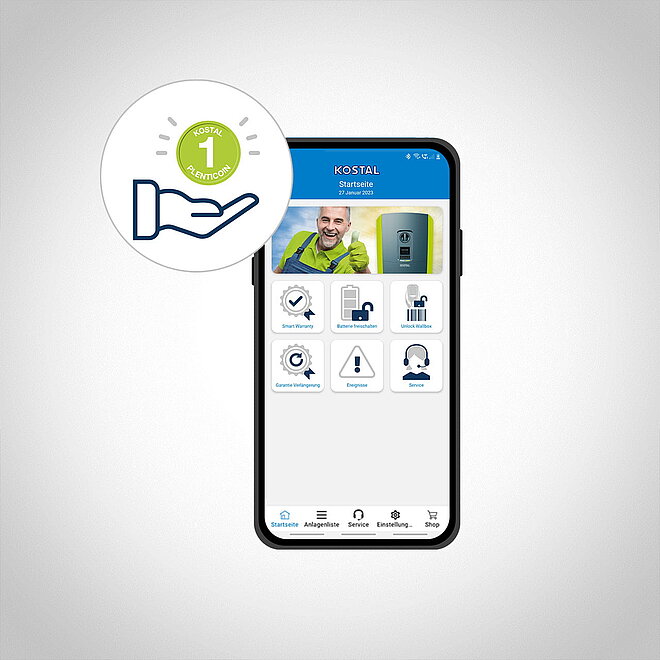
Use: How do I use my PLENTICOINs using the KOSTAL Solar App?
Open the KOSTAL Solar App and switch to PRO mode. Then click on the shop function.
Scan the serial number of the KOSTAL product and select the desired product upgrades. Then add them to the shopping basket.
Complete the shopping process via the shopping basket. Connect to your KOSTAL product with help from the Setup Wizard and transfer the purchased activation codes.
Job done: You have used PLENTICOINs on the KOSTAL Solar App.
The number of PLENTICOINs available in your company account is reduced.
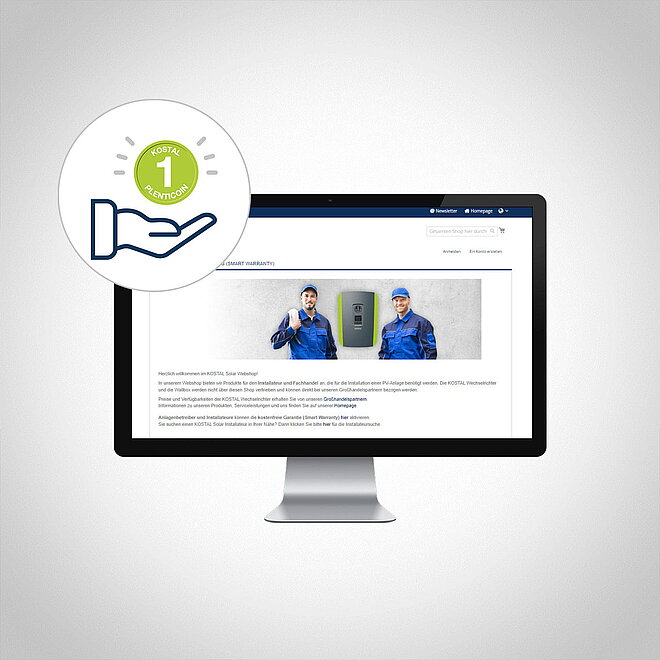
Use: How do I redeem my PLENTICOINs in the KOSTAL Solar Webshop?
Log in to your company account in the KOSTAL Solar Webshop.
Enter the serial number of the KOSTAL product on the start page of the KOSTAL Solar online shop.
Then select the desired product upgrades. Use the available PLENTICOINs on your company account for the product upgrades.
You will receive the relevant activation codes by email within a few minutes.
Job done: You have used PLENTICOINs in the KOSTAL Solar Webshop.
The number of PLENTICOINS available on your company account is reduced.

Activate: How do I enter activation codes in the KOSTAL product?
This is how you enter the activation code in the KOSTAL inverter and wallbox.
Via KOSTAL Solar App in PRO mode
Enter the activation code during "Initial commissioning" in the Setup Wizard.
Via device display
Enter the activation code manually in the device display under "Additional options".
Via Webserver
Enter the activation code manually in the Webserver under "Settings > Additional options > Options".
Downloads
FAQ
The PLENTICOIN is a universal single-purpose voucher for KOSTAL product upgrades. When a device is installed, the PLENTICOIN can be redeemed in the KOSTAL Solar online shop for the required activation code. The PLENTICOIN comes in two forms: as a sealed voucher card and digitally.
Copy URL to clipboardBasically, the PLENTICOIN card and the digital PLENTICOIN fulfill the same function. As a wholesaler, specialist partner or installer, you choose the form that suits you best.
Copy URL to clipboardAs a voucher card, the PLENTICOIN is available in three versions for the following regions: Germany, EU (excluding Germany) and non-EU. For tax reasons, the PLENTICOIN card can only be redeemed in the corresponding country.
Copy URL to clipboardProduct upgrades using an activation code change the device parameters, which impact how the installation is carried out. Therefore, only installers are permitted to redeem PLENTICOINs for product upgrades.
Copy URL to clipboardKOSTAL PLENTICOINs can be ordered wholesale by installers.
Copy URL to clipboardPLENTICOINs can be ordered directly from KOSTAL by wholesalers and individually in the KOSTAL Solar online shop by installers for an express fixed sum.
Copy URL to clipboardThe minimum quantity for the digital PLENTICOIN is 10. The advantage for the buyer is that KOSTAL enters the digital PLENTICOIN directly into the installer's online shop user account, where it can be redeemed worldwide.
Copy URL to clipboardThe PLENTICOIN card is supplied to wholesalers in a packaging unit of 20 items. Wholesalers can also sell individual PLENTICOIN cards to specialist dealers and installers.
Copy URL to clipboardIn an emergency, the digital PLENTICOIN can be purchased in the KOSTAL Solar online shop by means of an immediate purchase plus an express fixed sum. PLENTICOINs can only be purchased in the KOSTAL Solar online shop by installers.
Copy URL to clipboardNo, PLENTICOINs can only be purchased via wholesalers or via the KOSTAL Solar online shop for an express fixed sum, and only by the installer.
Copy URL to clipboardAs a business customer, you need a user account in the KOSTAL Solar Terminal to use KOSTAL PLENTICOINs.
Copy URL to clipboardIn the KOSTAL Solar Terminal, the e-mail address is displayed under "My profile". In the KOSTAL Solar online shop, you will find it under "User account" / "My account".
Copy URL to clipboardThe PLENTICOIN card number is located on the front of the PLENTICOIN card.
Copy URL to clipboardThe PLENTICOIN QR code is located on the front of the PLENTICOIN card. The seal must be broken to view it.
Copy URL to clipboardPLENTICOINs cannot be exchanged or returned. Please note our right to cancellation: shop.kostal-solar-electric.com/de-de/widerrufsbelehrung
Copy URL to clipboardPLENTICOINs can be resold among business customers. They cannot be sold to end customers. PLENTICOINs can only be redeemed in the KOSTAL Solar online shop by installers. All product upgrades can also only be carried out by an installer.
Copy URL to clipboardPLENTICOINs are valid for 5 years once entered into the installer’s user account in the KOSTAL Solar online shop.
Copy URL to clipboardVoucher codes can be entered in the online shop user account and exchanged for PLENTICOINs. The voucher code value is converted into PLENTICOINs.
Copy URL to clipboardAs soon as the online shop and your user account are showing PLENTICOINs, no more voucher codes can be redeemed. Voucher codes can then be exchanged for PLENTICOINs in the user account under "PLENTICOIN".
Copy URL to clipboardVoucher codes are valid for 2 years from the date of sale. Within this period, the voucher codes can be exchanged for PLENTICOINs in the online shop.
Copy URL to clipboardShould this happen, installers and specialist companies should contact their wholesaler directly.
Copy URL to clipboardPlease enter the PLENTICOIN card number manually.
Copy URL to clipboardPlease contact KOSTAL Solar online shop support: shop-solar@kostal.com
Copy URL to clipboard