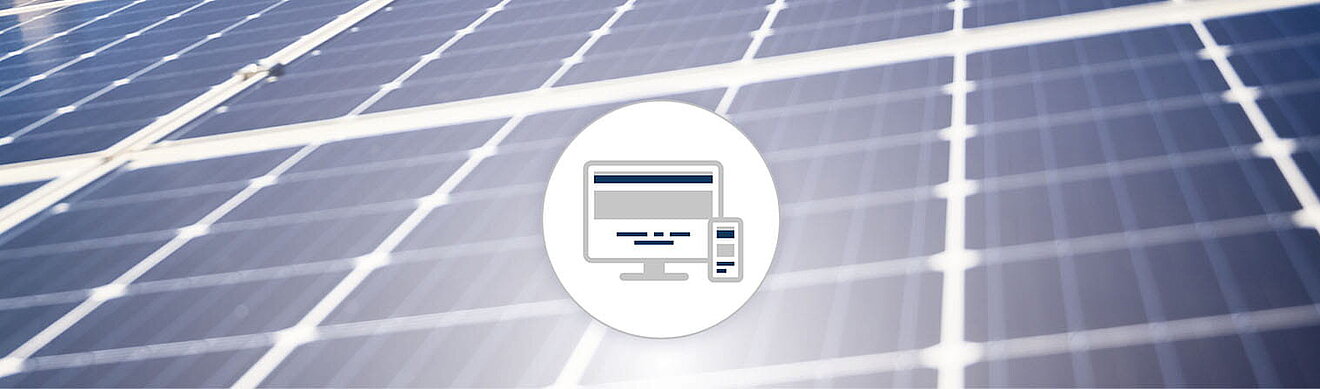
KOSTAL Solar Terminal
Das KOSTAL Solar Terminal ist die zentrale Einstiegsplattform für alle digitalen Geschäftsprozesse bei KOSTAL.
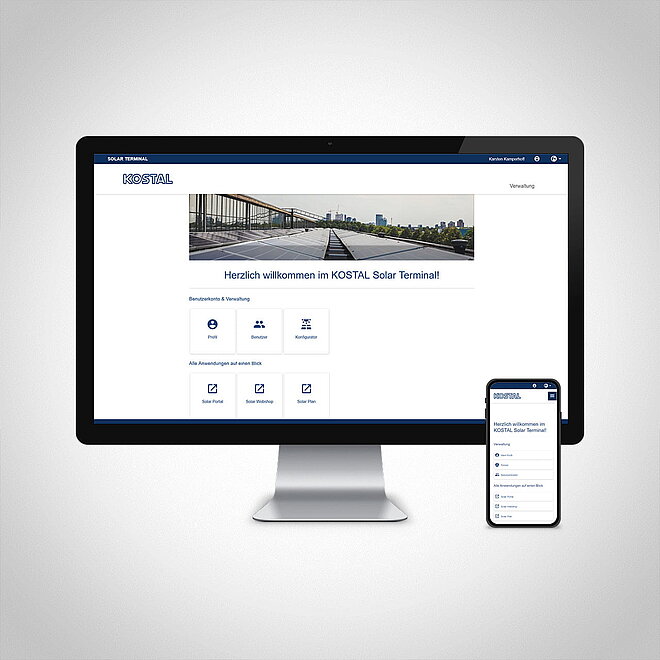
Was ist das KOSTAL Solar Terminal?
Das KOSTAL Solar Terminal ist die zentrale Einstiegsplattform für alle digitalen Geschäftsprozesse bei KOSTAL. Von hier aus lassen sich alle weiteren zentralen KOSTAL Anwendungen mit nur einem Klick leicht erreichen.
Das KOSTAL Solar Terminal kann sowohl von Anlagenbetreibern (privat oder gewerblich) als auch von Geschäftskunden (Installateur oder Fachhändler) genutzt werden.
Als Anlagenbetreiber oder Geschäftskunde können Sie sich hier anmelden.
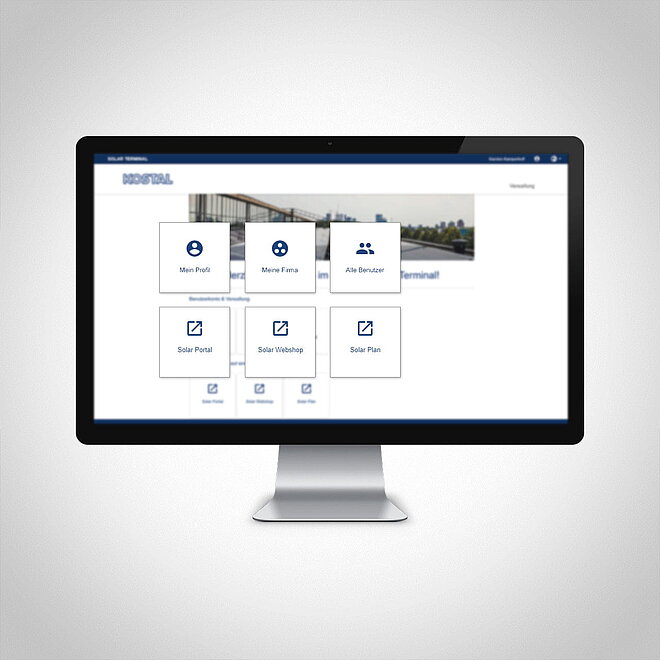
Welche KOSTAL Anwendungen stehen zur Verfügung?
Folgende Anwendungen stehen Anlagenbetreibern (privat oder gewerblich) zur Verfügung:
- KOSTAL Solar Portal
Folgende Anwendungen stehen Geschäftskunden (Installateur oder Fachhändler) zur Verfügung:
- KOSTAL Solar Webshop
- KOSTAL Solar Portal
- KOSTAL Solar Plan
Weitere KOSTAL Anwendungen folgen und werden in Kürze hinzugefügt.
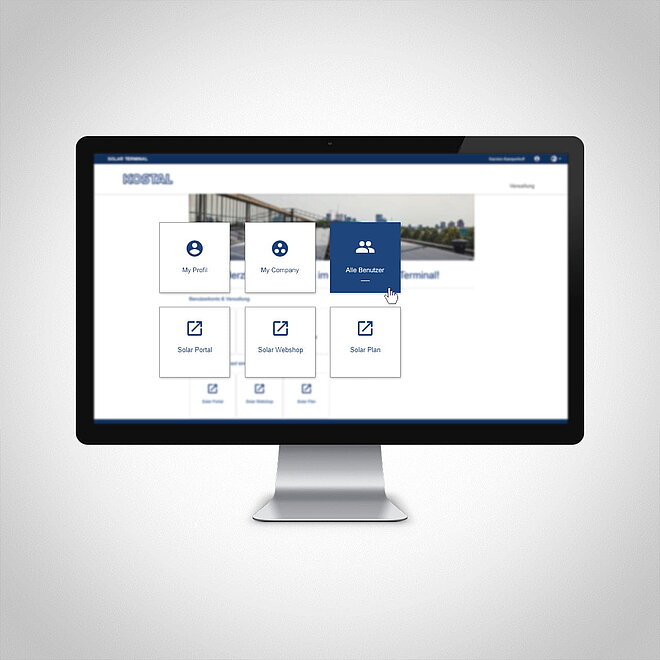
KOSTAL Solar Terminal: So geht’s!
Über das KOSTAL Solar Terminal gelangen Sie zunächst auf die Startseite mit dem benutzerspezifischen Bereich und ausgewählten Anwendungen.
Mithilfe von Kacheln können Benutzer über die Startseite oder das Menü auf alle weiteren KOSTAL Anwendungen zentral zugreifen.
Darüber hinaus können Benutzer ganz einfach zwischen den einzelnen KOSTAL Anwendungen hin- und herwechseln.
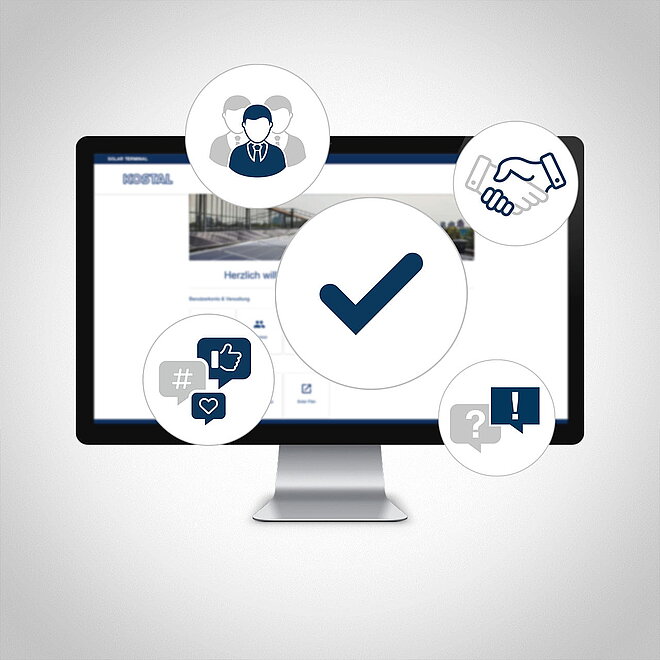
Welche Vorteile bietet das KOSTAL Solar Terminal?
Im neuen KOSTAL Solar Terminal können Sie alle Geschäfts- und Verwaltungsprozesse bequem selber abwickeln - und das mit nur wenigen Klicks. Dazu können Sie Ihr eigenes Profil verwalten, Daten eingeben, abgleichen und ändern.
So haben Sie im KOSTAL Solar Terminal volle Transparenz und Kontrolle über alle Informationen. Dazu ermöglicht ein Rechte- und Rollen-Konzept es Ihnen, weitere Mitarbeiter Ihrer Firma als Benutzer zum KOSTAL Solar Terminal hinzuzufügen und ihnen eigene Rechte und Rollen zuzuweisen.
Eine Besonderheit: Sie erreichen das KOSTAL Solar Terminal und alle weitere Anwendungen mit nur einer Anmeldung (Single Sign-on).
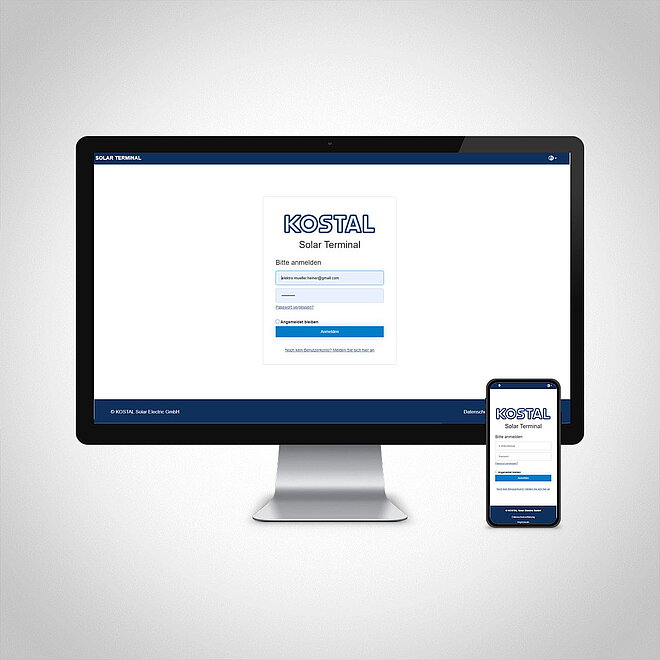
Was bedeutet Single Sign-on?
Mit dem neuen KOSTAL Solar Terminal und dem integrierten Single Sign-on müssen Sie sich künftig nur einmal anmelden und erreichen alle KOSTAL Anwendungen ohne weiteres Zutun.
Die einmalige Anmeldung erlaubt Ihnen den Zugriff auf alle KOSTAL Anwendungen. Das spart Zeit, ist sicher und anwenderfreundlich. Zudem erleichtert das neue KOSTAL Solar Terminal mit Single Sign-on das mobile Arbeiten von überall.
Wie kann ich mich für das KOSTAL Solar Terminal anmelden?
Als Anlagenbetreiber (privat und geschäftlich) oder Geschäftskunde (Installateur oder Fachhändler) können Sie sich hier anmelden.
Sie erhalten eine Nachricht auf die von Ihnen angegebene Email-Adresse. Bitte bestätigen Sie diese. Der Anmeldelink ist nur begrenzt gültig.
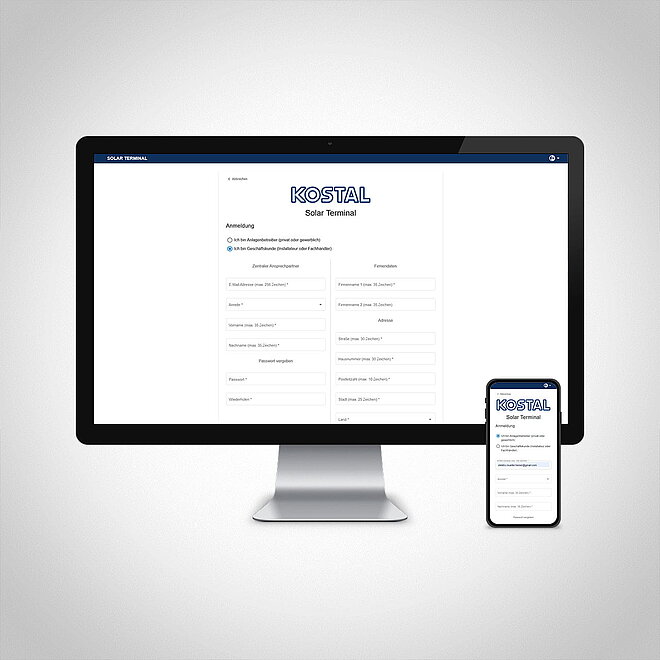
Wie melde ich mich als Anlagenbetreiber (privat oder gewerblich) an?
Klicken Sie auf der Startseite auf „Noch kein Benutzerkonto?“. Wählen Sie auf der folgenden Seite „Anlagenbetreiber (privat oder gewerblich)“ aus.
Füllen Sie alle nachstehenden Felder aus (Email-Adresse, Anrede und Namen) und geben Sie anschließend ein Passwort ein. Beachten Sie dazu die Hinweise für ein sicheres Passwort.
Akzeptieren Sie abschließend die Nutzungsbedingungen und füllen Sie die Datenschutzerklärung aus. Füllen Sie ebenfalls das Captcha aus, indem Sie die Zeichen aus dem obenstehenden Bild in das Feld eintragen.
Klicken Sie nun auf Anmelden.
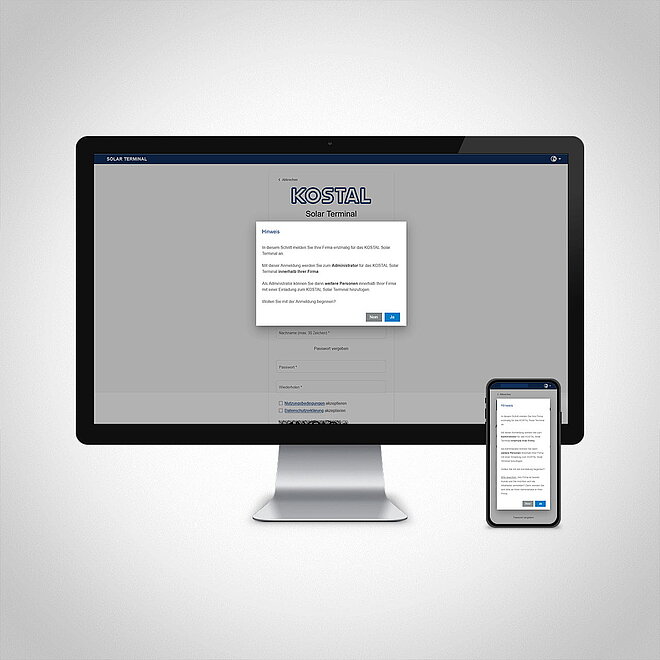
Wie melde ich mich als Geschäftskunde (Installateur oder Fachhändler) an?
Klicken Sie auf der Startseite auf „Noch kein Benutzerkonto?“. Wählen Sie auf der folgenden Seite „Geschäftskunde (Installateur oder Fachhändler)“ aus.
Bitte beachten Sie den Hinweis zur erstmaligen Anmeldung. Falls Ihre Firma bereits im KOSTAL Solar Terminal registriert ist, beenden Sie die Anmeldung mit „Nein“ und wenden Sie sich an den Administrator Ihrer Firma. Wenn Sie sich und Ihre Firma erstmalig anmelden wollen, bestätigen Sie dies mit „Ja“.
Füllen Sie alle nachstehenden Felder aus (Email-Adressen, Anrede, Namen, Firmennamen und die vollständige Adresse). Bitte geben Sie im Anschluss ein Passwort ein. Beachten Sie dazu die Hinweise für ein sicheres Passwort. Wählen Sie auch eine entsprechende Kundengruppe passend zu ihrer Firma aus.
Akzeptieren Sie abschließend die Nutzungsbedingungen und füllen Sie die Datenschutzerklärung aus. Füllen Sie zudem das Captcha aus, indem Sie die Zeichen aus dem obenstehenden Bild in das Feld eintragen. Klicken Sie nun auf Anmelden.
Bitte beachten Sie, dass Ihre Anmeldung im Anschluss manuell genehmigt wird.
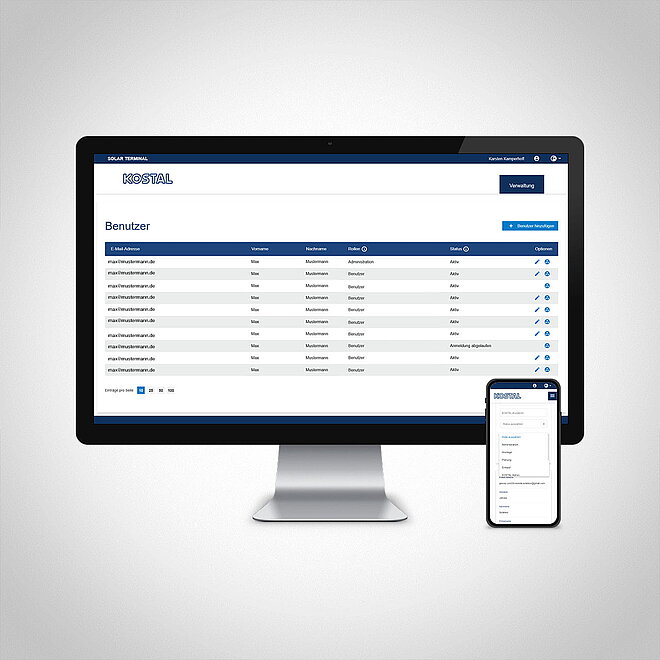
Wie füge ich weitere Benutzer zu meiner Firma hinzu?
Wenn Sie sich im KOSTAL Solar Terminal als Geschäftskunde angemeldet haben, können Sie weitere Benutzer zu Ihrem Firmenkonto per Einladung hinzufügen.
Diese Option finden Sie auf der Startseite unter „Benutzerkonto“. Klicken Sie anschließend im Menü auf „Verwaltung“, „Alle Benutzerkonten“ und „Benutzer hinzufügen“.
Hier öffnet sich ein neues Fenster. Tragen Sie hier die Email-Adresse des einzuladenden Benutzers ein und weisen Sie im zweiten Feld die gewünschte(n) Rolle(n) zu. Eine Mehrfachauswahl ist möglich.
Der eingeladene Benutzer bekommt eine Email. Diese Email muss bestätigt werden, um das Benutzerkonto zu aktivieren.
Hinweis: Der Einladungslink ist nur für eine begrenzte Zeit gültig.
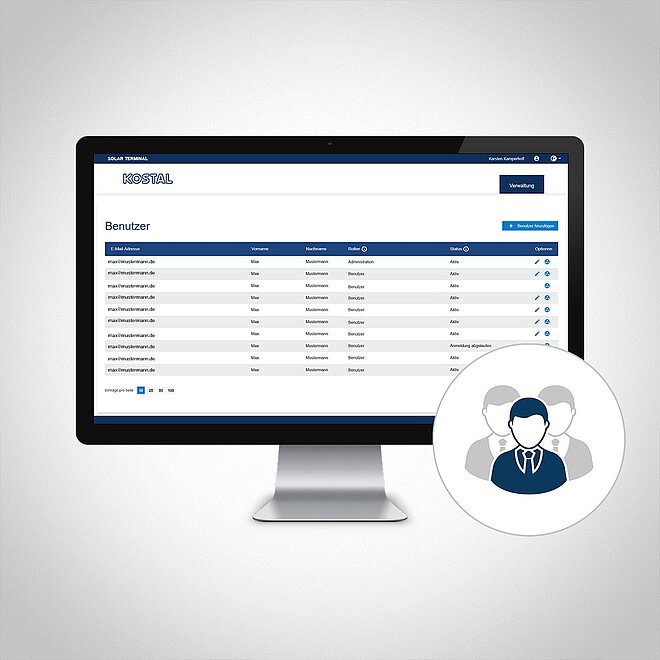
Wie weise ich Rollen zu? Geht das auch nachträglich?
Als Administrator Ihres Firmenkontos im KOSTAL Solar Terminal können Sie neue Benutzer zu Ihrem Firmenkonto durch eine Einladung hinzufügen. In dieser Einladung können Sie direkt eine Rolle eintragen. Sie können Rollen auch nachträglich hinzufügen, löschen oder mehrfach vergeben.
Die Option zu den Rollen finden Sie auf der Startseite unter „Benutzerkonto“. Klicken Sie anschließend im Menü auf „Verwaltung“ und „Alle Benutzerkonten“.
Wählen Sie den entsprechenden Benutzer aus und klicken Sie unter Optionen auf das Stift-Symbol („Bearbeiten“) beim jeweiligen Benutzer. Das Benutzerfeld erweitert sich und zeigt die jeweiligen Rollen an. Diese können Sie im Dropdown-Menü neu zuweisen oder löschen. Speichern Sie Ihre Auswahl im Anschluss unter „Optionen“ per Klick auf das Disketten-Symbol („Speichern“).
Hinweis: Nur Benutzer mit dem Status „Aktiv“ können bearbeitet werden. Bitte beachten Sie auch: Mit der Auswahl „ohne Rolle“ werden alle Rollen gelöscht.
Welche Rollen gibt es? Und welche Berechtigungen sind damit verbunden?
Wenn Sie sich im KOSTAL Solar Terminal erstmalig angemeldet haben, werden Sie Administrator Ihres Firmenkontos. Als Administrator können Sie weitere Benutzer zum KOSTAL Solar Terminal einladen und Rollen zuweisen. Rollen können mehrfach vergeben werden.
Folgende Rollen gibt es:
- Administrator: Verwaltung der Firmendaten und aller Benutzerkonten
(z.B. Einladung von neuen Benutzern) - Einkäufer: Einkaufsberechtigung im KOSTAL Solar Webshop
(z.B. Erwerb von PLENTICOINs) - Monteur: Anzeige der Service Codes und Abruf der Aktivierungscodes im KOSTAL Solar Webshop
(durch Einlösen von vorhandenen PLENTICOINs des Firmenkontos) - Planer: Nutzung des Solar Config Tools und von KOSTAL Solar Plan
Welchen Status gibt es? Und worin unterscheiden Sie sich?
Wenn Sie sich im KOSTAL Solar Terminal anmelden oder durch Einladung weitere Benutzer zu Ihrem Firmenkonto hinzufügen, wird Ihnen oder den Benutzern ein bestimmter Status vergeben.
Folgende Status gibt es:
- Aktiv: Benutzerkonto bestätigt
- Angemeldet: Benutzerkonto (Aktivierungslink) noch nicht bestätigt
- Anmeldung inaktiv: Aktivierungslink ist abgelaufen
- Eingeladen: Einladungslink wurde noch nicht bestätigt
- Einladung inaktiv: Einladungslink ist abgelaufen
- Gelöscht: Benutzerkonto wurde gelöscht
- Gesperrt: Benutzerkonto wurde gesperrt
- Gewechselt: Einladung durch Administrator zur Firma (Aktivierungslink noch nicht bestätigt)
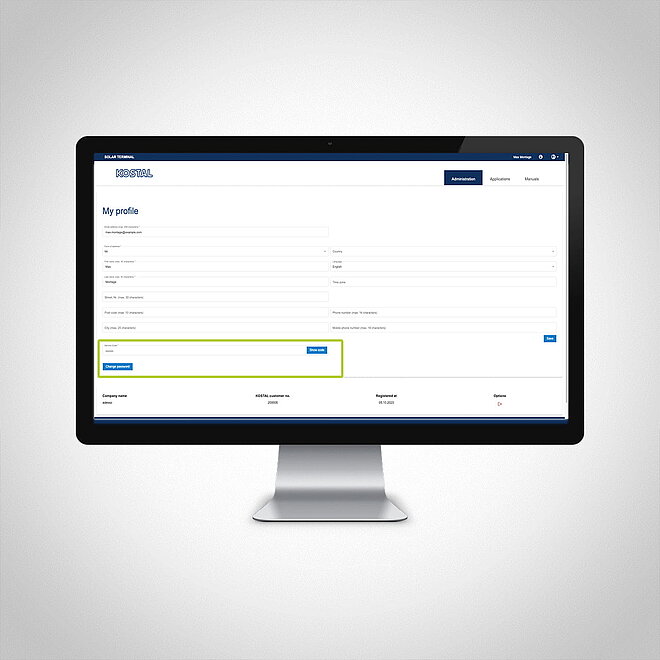
Wo finde ich den Service Code?
Den Service Code zur Anpassung anlagenspezifischer Abschaltgrenzen nach den Anforderungen des Netzbetreibers finden Sie als Monteur in Ihrem Nutzerkonto jederzeit unter "Mein Profil" des KOSTAL Solar Terminal. Bitte beachten Sie, dass Sie die Rolle „Montage“ benötigen, um den Code einzusehen. Sollten Sie noch nicht über diese Rolle verfügen, wenden Sie sich bitte an den Administrator Ihrer Firma.
Video-Schulung
Sie haben noch offene Fragen zum KOSTAL Solar Terminal? Dann schauen Sie sich einfach unsere Video-Schulung an.
FAQ
Das KOSTAL Solar Terminal ist die zentrale Einstiegsplattform für Ihren gewerblichen Alltag mit KOSTAL. Von hier aus lassen sich alle weiteren zentralen KOSTAL Anwendungen mit nur einem Klick leicht erreichen.
URL in die Zwischenablage kopierenFür Anlagenbetreiber steht das KOSTAL Solar Portal zur Verfügung. Für Geschäftskunden stehen der KOSTAL Solar Webshop, das KOSTAL Solar Portal und der KOSTAL Solar Plan zur Verfügung.
URL in die Zwischenablage kopierenMit dem neuen KOSTAL Solar Terminal und dem integrierten Single Sign-on müssen Sie sich künftig nur einmal anmelden und erreichen alle KOSTAL Anwendungen ohne weiteres Zutun.
URL in die Zwischenablage kopierenSie können als Geschäftskunde oder als Anlagenbetreiber ein Benutzerkonto im KOSTAL Solar Terminal erstellen.
URL in die Zwischenablage kopierenBitte wenden Sie sich an den Administrator Ihrer Firma. Der Administrator kann Ihnen eine Einladung senden. So werden Sie Ihrer Firma im KOSTAL Solar Terminal hinzugefügt.
URL in die Zwischenablage kopierenDer Administrator einer Firma kann den Benutzern Rollen zuweisen. Die Rollen haben unterschiedliche Berechtigungen im KOSTAL Solar Terminal.
URL in die Zwischenablage kopierenDie Rolle Ihres Benutzerkontos finden Sie in Ihrem Profil.
URL in die Zwischenablage kopierenDer jeweilige Administrator der Firma kann den Mitarbeitenden verschiedene Rollen zuweisen oder ändern.
URL in die Zwischenablage kopierenBitte melden Sie sich erneut im KOSTAL Solar Terminal an.
URL in die Zwischenablage kopierenBitte wenden Sie sich an Ihren Administrator Ihrer Firma. Nur der Administrator kann die Firmendaten anpassen.
URL in die Zwischenablage kopierenIhre persönlichen Daten können Sie im Benutzerkonto einsehen und ändern. Bitte halten Sie Ihre Adress- und Firmendaten aktuell. Sollten Sie Ihre E-Mail Adresse ändern wollen, wenden Sie sich bitte an shop-solar@kostal.com
URL in die Zwischenablage kopierenWenn Sie sich im KOSTAL Solar Terminal als Geschäftskunde angemeldet haben, können Sie weitere Benutzer zu Ihrem Firmenkonto per Einladung hinzufügen. Diese Option finden Sie auf der Startseite unter „Benutzerkonto“. Klicken Sie anschließend im Menü auf „Verwaltung“, „Alle Benutzerkonten“ und „Benutzer hinzufügen“.
URL in die Zwischenablage kopierenBitte wenden Sie sich an shop-solar@kostal.com, damit Ihrer Firma eine eindeutige Kundennummer zugewiesen werden kann.
URL in die Zwischenablage kopierenDie Verlinkung zum Webshop ist rollenabhängig. Für eine Rollenänderung wenden Sie sich bitte an den Administrator Ihrer Firma.
URL in die Zwischenablage kopierenEin Administrator kann Benutzerkonten im KOSTAL Solar Terminal im Bereich Benutzerkonten entfernen.
URL in die Zwischenablage kopierenDer Administrator einer Firma kann im Bereich Benutzerkonten Einladungen versenden.
URL in die Zwischenablage kopierenDas Solar Terminal vereint alle gewohnten Funktionen mit nur einer Anmeldung. Wenn Sie bereits ein Benutzerkonto in den bekannten Anwendungen besitzen, erhalten Sie eine Einladung für das Solar Terminal.
URL in die Zwischenablage kopierenBitte setzen Sie das Passwort zurück und erstellen ein neues Passwort.
URL in die Zwischenablage kopierenDas Benutzerhandbuch zum KOSTAL Solar Terminal finden Sie hier: https://documents.kostal.com/KOSTAL-Solar-Terminal/index.html
Den Service Code finden Sie in Ihrem Profil mit der Rolle Administrator oder Montage.
URL in die Zwischenablage kopierenMit der Rolle Administrator oder Montage ist der Service Code in Ihrem Profil sichtbar.
URL in die Zwischenablage kopierenMit der Rolle Administrator oder Montage können Sie PLENTICOINs in der App buchen. Hierfür benötigen Sie den PRO Modus.
URL in die Zwischenablage kopierenSie können Ihr Benutzerkonto im Solar Terminal unter dem Menüpinkt "Mein Profil" löschen. Erfolgt innerhalb 7 Tagen keine neue Anmeldung, wird das Konto endgültig gelöscht.
URL in die Zwischenablage kopierenSie können mit einer E-Mail Adresse nur ein Benutzerkonto erstellen.
URL in die Zwischenablage kopierenWenn Sie das Benutzerkonto löschen, haben Sie 7 Tage Zeit, es mit einer erneuten Anmeldung im Solar Terminal wieder zu aktivieren. Sollte das Konto bereits gelöscht sein, müssen Sie ein neues Benutzerkonto erstellen.
URL in die Zwischenablage kopierenWenn Sie eine Löschung aller Daten in allen weiteren Anwendungen von KOSTAL wünschen, wenden Sie sich bitte per E-Mail an dataprotection@kostal.com.
URL in die Zwischenablage kopieren